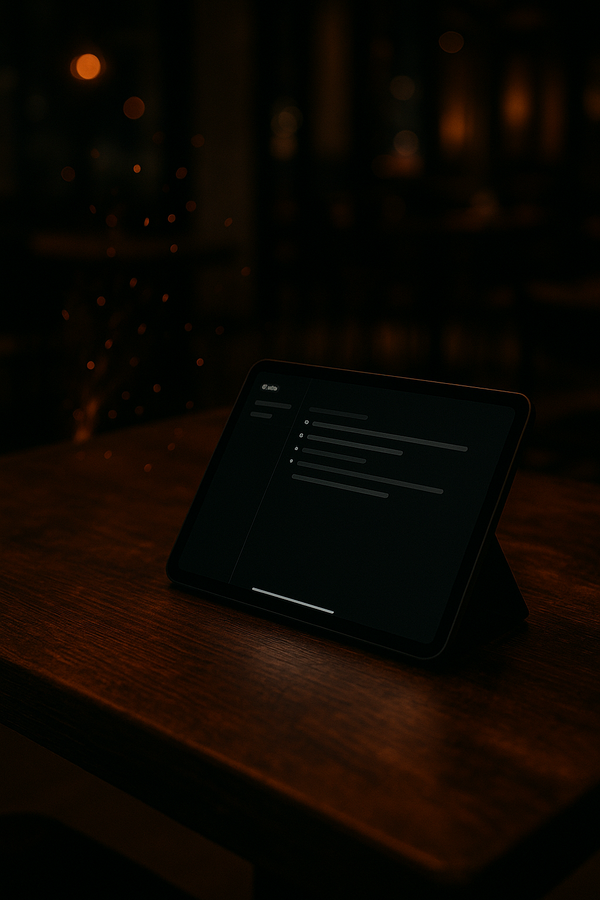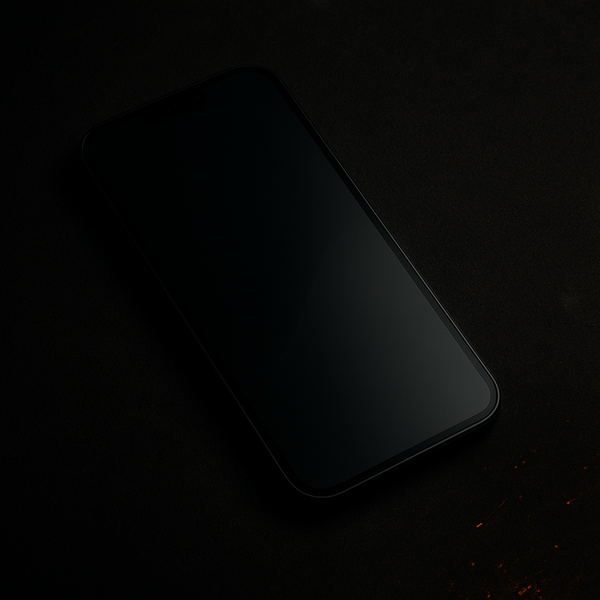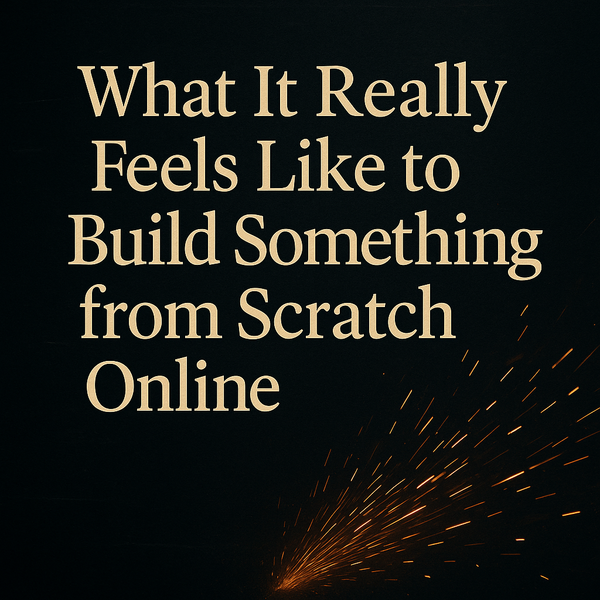Zoom with Caution: A Handy Tool with a Learning Curve
The iPhone’s Zoom feature can make a big difference when text or icons are too small to see—but it’s a tool that requires a little restraint. Here’s how I use it daily, and why I recommend zooming with caution

There’s a feature on the iPhone and iPad that I use more than just about anything else: Zoom.
It’s tucked away in the Accessibility settings, but I keep it pinned to Control Center so it’s always one swipe away. Sometimes, no amount of text resizing or display adjustments will help—especially when you run into an app or website that simply doesn’t respect system-wide font settings. That’s when Zoom becomes essential.
Whether I’m trying to read small print, interpret an icon, or even identify an emoji that’s too tiny to make out, Zoom is my go-to. It’s like a digital magnifying glass built right into the device.
But as useful as it is, Zoom can also create its own set of challenges.
If you zoom in too far, you can accidentally cover up parts of the screen or block buttons you need to reach. I’ve had moments where I was zoomed in so close that navigating became a puzzle—trying to scroll or pinch just right to find my way back.
That’s why I tell people: Zoom is powerful, but use it with caution.
Don’t zoom in more than you need to. It’s not meant to stay on constantly; it’s meant to help you in those moments when the text or layout simply doesn’t cooperate.
Over time, I’ve found a balance. I use Zoom when I need to get clarity—like when reading something fine-print heavy or interpreting an icon that’s smaller than my comfort zone—but I disable it when it starts to get in the way.
If you’ve never tried it before, here’s how I set it up:
- Go to Settings → Accessibility → Zoom. This is where you view and shange the various options.
- Go to Control Center and add the Zoom control for quick access.
From there, a quick tap gives you an instant magnification window. You can drag it, resize it, or zoom in and out as needed.
It’s a simple feature, but for me—and for many people with low vision—it makes the difference between struggling and seeing clearly.
Just remember: the goal isn’t to zoom in on everything. The goal is to see what you need, when you need to.
If you found this post helpful, you might enjoy my guide “Seeing More Clearly: A Practical iPhone Guide for Low Vision Users.” It’s packed with tips like this one, focused on making the iPhone work for you instead of against you.