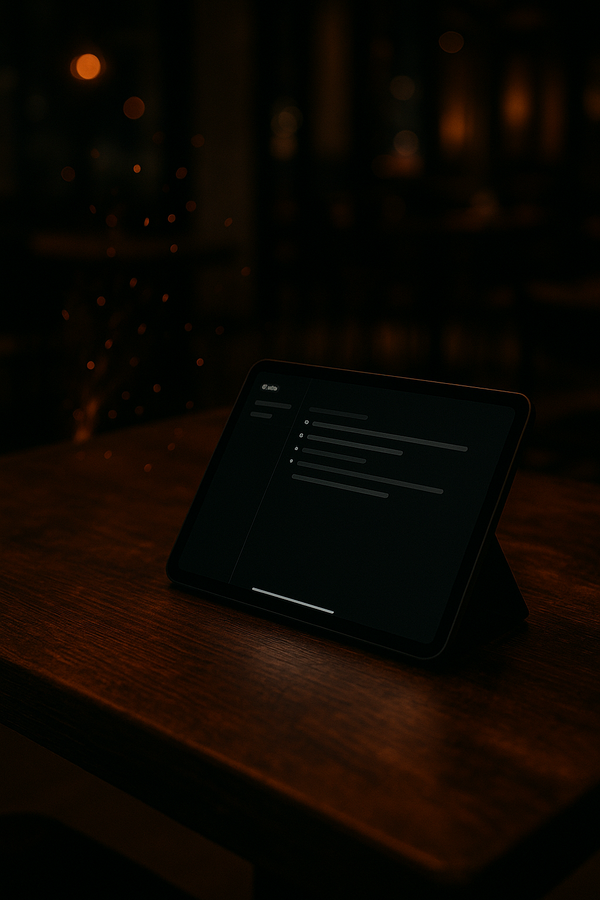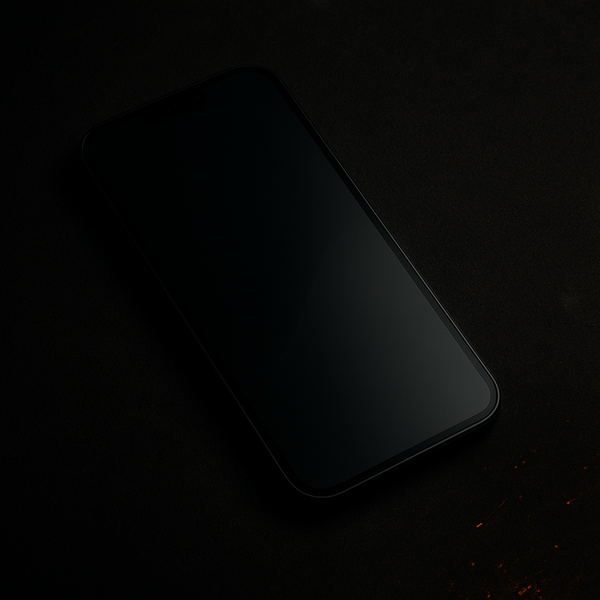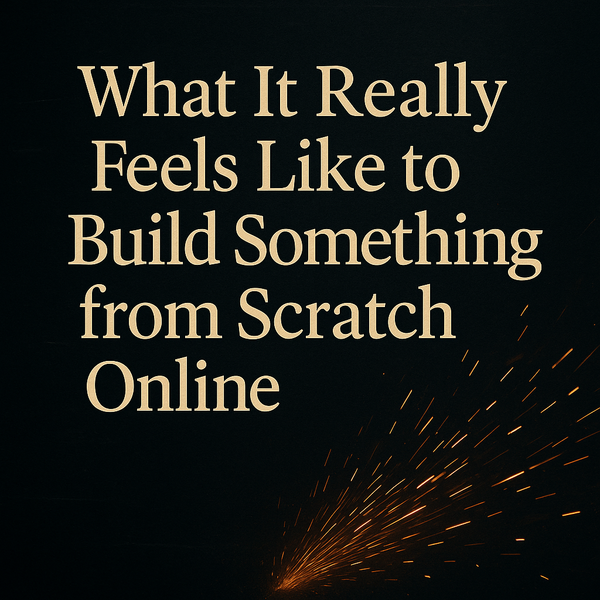Wrestling with Windows: Why Accessibility Still Feels Like an Afterthought
Windows offers accessibility settings, but inconsistency makes it frustrating. Here’s why I still rely on workarounds and what that says about forging tools to fit our needs.

I’ve spent a lot of time fine-tuning my personal laptop so that it works for me. Dark theme? On. Backgrounds? Dimmed. Font size? Larger and easier to read. Even the mouse pointer—something many people overlook—is customized so I can see it clearly. For the most part, I’ve built a setup that makes navigating my system comfortable with low vision.
But then Windows reminds me why I dislike it so much.
Where Windows Falls Short
It’s not that Windows lacks accessibility features. They’re there—scattered through menus and settings—but the problem is how inconsistent they are.
For example, I can tell Windows to use a larger font size across the system. Great. But then I open a property menu or the old Control Panel, and suddenly those settings don’t apply. I’m staring at tiny text that ignores the very preferences I’ve worked hard to set.
So what happens? I grab my phone and use the Magnifier just to read a menu on my computer screen. It’s not impossible. It’s not even the worst workaround in the world. But it’s an interruption. And interruptions add up.
Why This Happens
From what I understand, part of the problem comes down to the way Windows has evolved. Decades of development and layers of legacy programs mean some parts of the system never caught up with newer accessibility standards. The modern Settings app respects your display choices. The old Control Panel? Not so much.
It’s like living in a house where half the light switches work with dimmers and the other half are stuck on full blast.
The Mac Question
Now, I’ll admit something: I’ve never used a Mac. From what I hear, macOS handles consistency a little better. I hope to try one out someday soon and see if it feels more seamless. But here’s the reality: we can’t always buy the most comfortable tool.
Not everyone can afford to switch operating systems just to make life easier. Many of us are tied to Windows because of work requirements, school, or simply the cost of upgrading.
Making the Best of It
That leaves us with one option: making the best of what we have. And honestly, that’s what this blog is all about.
- If Windows leaves a menu unreadable, I reach for my iPhone’s Magnifier.
- If font scaling doesn’t work in one app, I try zoom shortcuts instead.
- If the mouse pointer still feels too small, I tweak the settings again until it’s usable.
It’s not perfect, and it’s not seamless. But it’s possible. And sometimes, possible is enough to keep moving forward.
A Forged Perspective
At Forged by JW, I keep coming back to the same theme: accessibility isn’t always about finding the perfect tool. More often, it’s about forging the tools you already have into something workable.
Do I wish Windows handled accessibility better? Absolutely. Do I get frustrated when a menu ignores my display settings? Every single time. But I also know that complaining only gets me so far. What really matters is building a workflow that works—even if it means combining a laptop, an iPhone, and a bit of patience.
Final Thought
This post is more of a rant than a guide, and I’ll dive deeper into Windows accessibility in future articles. But if you’ve ever felt the same frustration—setting everything up just right, only to be blindsided by tiny, unchangeable menus—know you’re not alone.
Accessibility isn’t a finish line that companies like Microsoft or Apple will cross one day. It’s an ongoing process. And until it’s seamless, we’ll keep forging ways to make technology fit us, instead of the other way around.