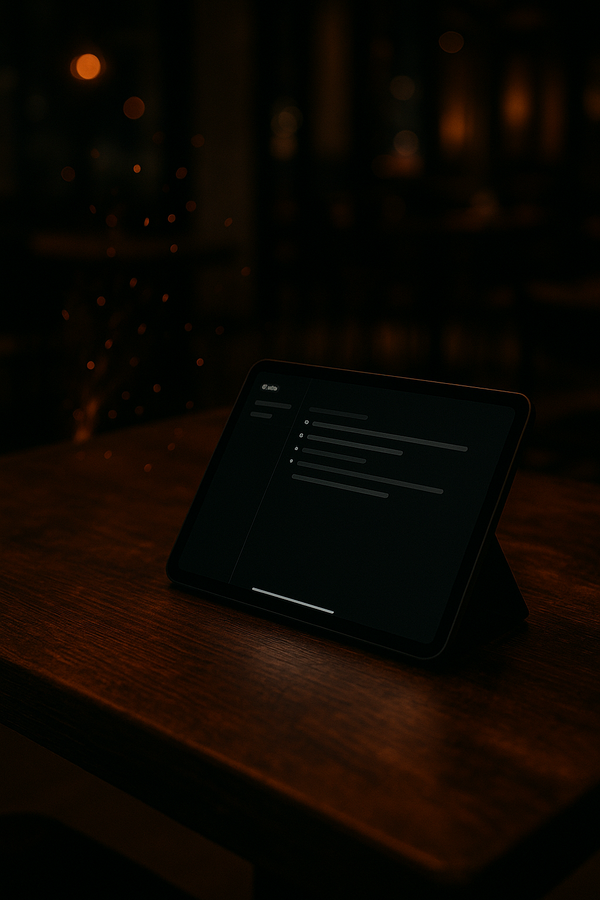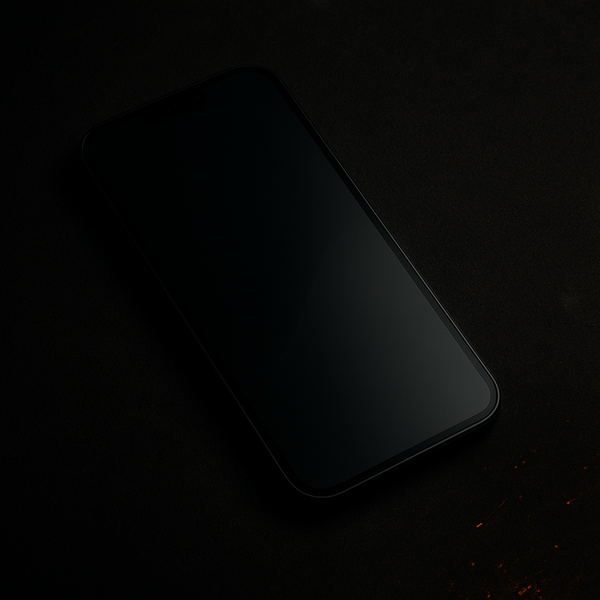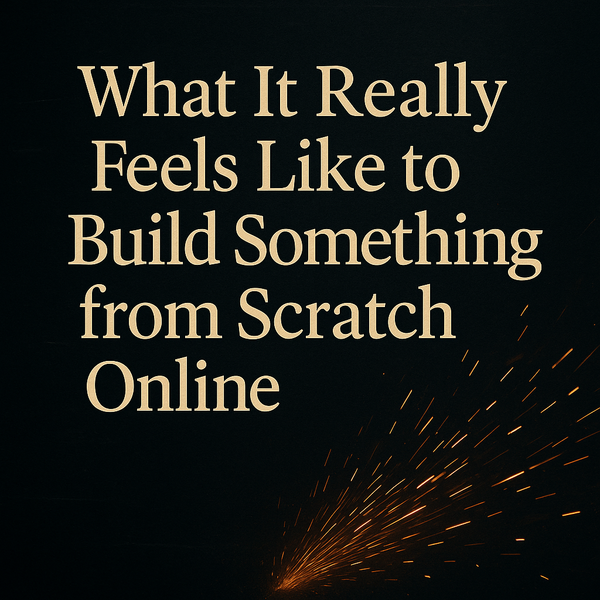Why Reader Mode Is One of the Best Tools for Low Vision Readers
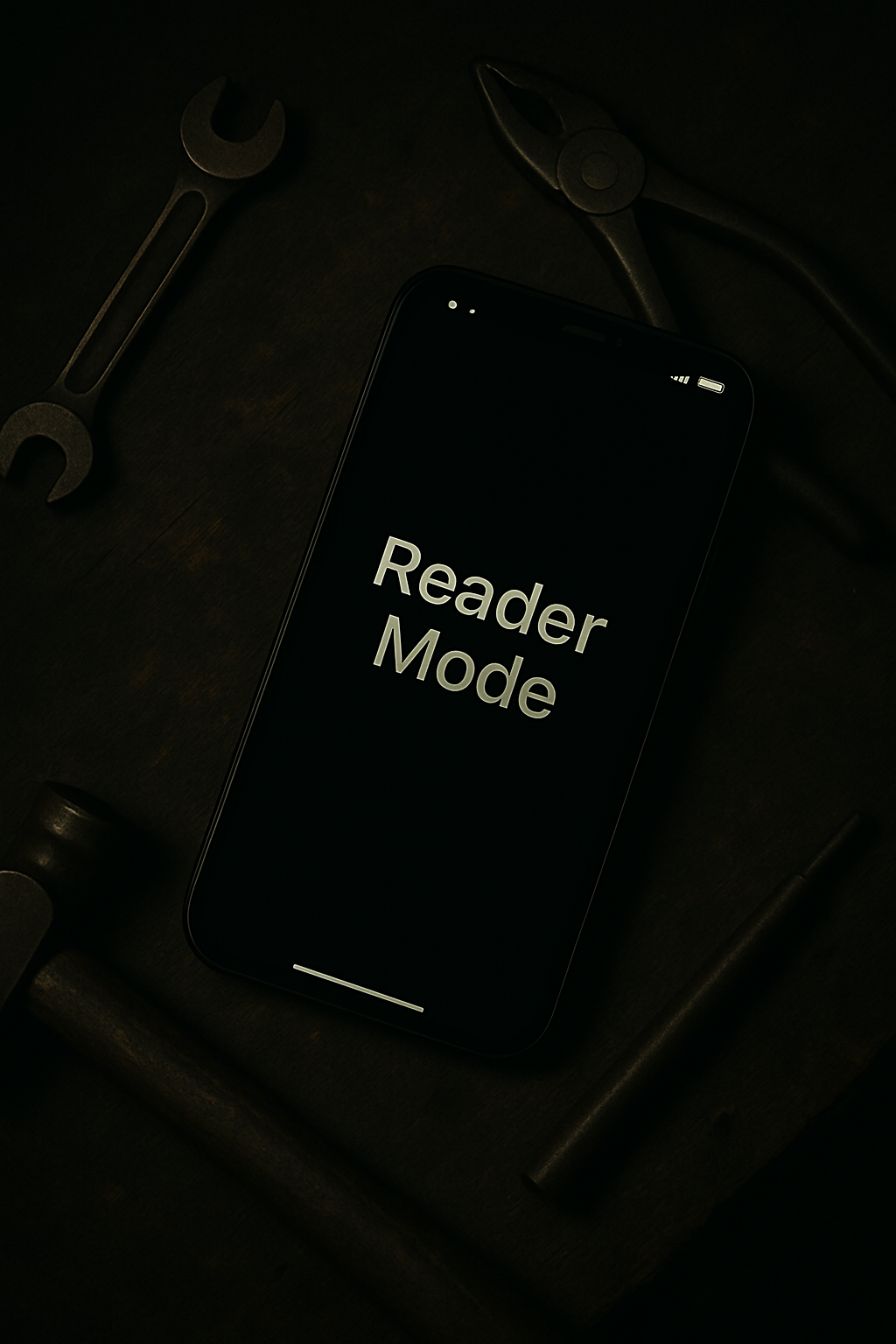
The internet is full of distractions. Flashing ads, auto-play videos, pop-ups begging you to sign up for newsletters—all piled on top of the article you actually came to read. For someone with low vision, this isn’t just annoying; it can make reading an article downright exhausting.
That’s why I rely on Reader Mode. It’s one of the simplest yet most powerful accessibility tools built into modern browsers. With one tap, Reader Mode clears away the clutter, leaving nothing but clean, readable text.
How Reader Mode Works in Safari
Since I use the iPhone and iPad daily, Safari is where I take advantage of Reader Mode most often. The trick is easy: while on a web page, press and hold the icon in the search bar and you can quickly jump into Reader Mode.
Once enabled, you get a stripped-down version of the article—no sidebars, no flashing ads, no distractions. Just the content you came for.
But the real beauty is in the customization:
- Font size: Make the text larger or smaller to fit your comfort.
- Background colors: Switch between light mode, dark mode, or even sepia for softer contrast.
- Font style: Choose a typeface that’s easiest for your eyes.
For me, flipping into dark mode with larger text makes reading long articles much more comfortable.
Reader Mode Beyond Safari
Safari isn’t the only browser offering this feature. A few other major browsers have their own versions:
- Brave: Known for blocking ads and trackers, Brave also has a Reader Mode that cuts out the noise. It works especially well if you’re already using Brave for privacy-focused browsing.
- Microsoft Edge: Edge includes an “Immersive Reader” mode, which not only strips pages down but can also read the text aloud. That’s a huge win for accessibility.
Unfortunately, Google Chrome still doesn’t offer a built-in Reader Mode on iPhone or iPad. There are workarounds, but they’re clunky. I wish they’d add it, because it’s such a valuable tool for users who just want a clean reading experience.
Why Reader Mode Matters for Low Vision
Magnifiers and zoom tools are great, but sometimes what you really need isn’t bigger text—it’s less clutter. Reader Mode provides that by giving you:
- Simplified layouts: No more squinting through ads or sidebars to find the actual content.
- Custom comfort: Adjust fonts, sizes, and colors until reading feels right for you.
- Focus: With distractions removed, it’s easier to concentrate on the words instead of the noise.
For people with low vision, this combination of clarity and control can make the difference between giving up on an article and actually enjoying it.
My Everyday Experience
Personally, I use Reader Mode in Safari almost every day. Whether I’m reading news, blogs, or long-form articles, the ability to quickly switch into a clean, distraction-free view is invaluable. I don’t have to fight the layout; I just get the information I want in a way that works for me.
And while I’m iPhone- and iPad-centric, I encourage everyone—whatever device you use—to explore Reader Mode in your own browser. If you’re on Brave or Edge, you’ll find options just as useful.
Forging a Better Reading Experience
The Forged by JW theme is all about taking the tools you already have and shaping them into something more useful. Reader Mode is exactly that. It’s not flashy or new, but it turns the chaotic mess of the modern web into something comfortable, readable, and accessible.
So the next time you’re frustrated by a cluttered article, try flipping on Reader Mode. Adjust the font, change the background, and discover how much more enjoyable reading can be.