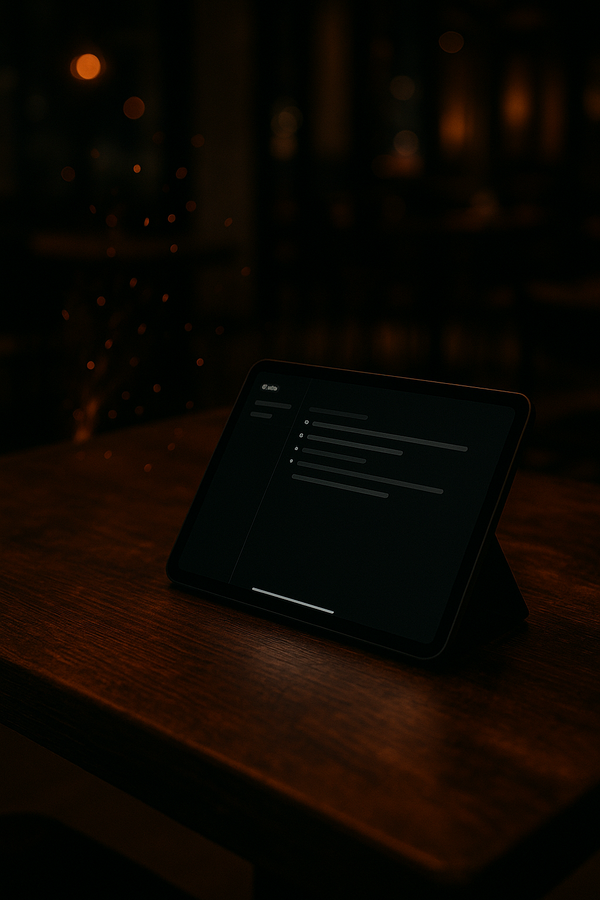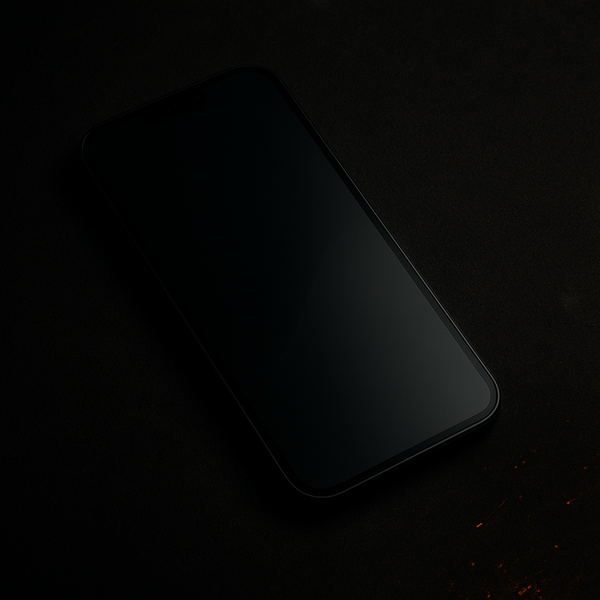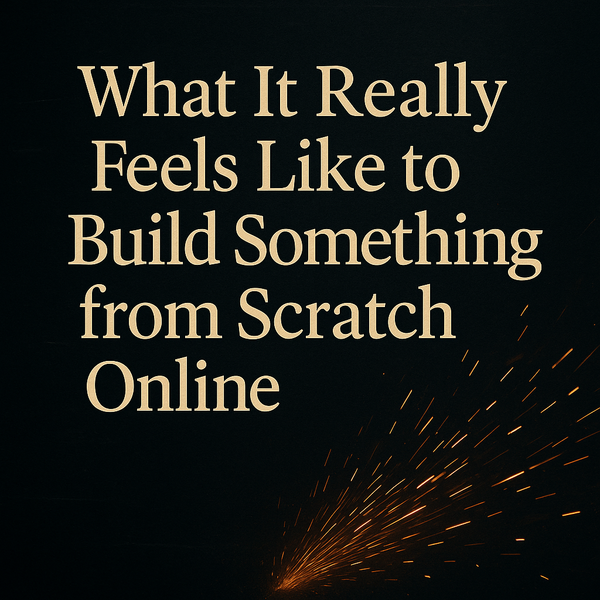Six Months with the iPad Air M3: Finding My Perfect Setup
After years of trying to make laptops fit my workflow, I’ve finally accepted that the iPad Air just makes more sense for how I see and work. It’s not just about specs or power — it’s about how naturally it fits into my daily life and accessibility needs.

After a lot of testing and real-world use, I’ve come to a simple conclusion: trying to make a laptop fit into my workflow just isn’t worth it anymore. I’ve owned an iPad Air M3 for about six months now — since April — and before that, I spent plenty of time with both the iPad mini and the base model iPad.
I’ve tried to make a laptop work for me. I’ve adjusted display settings, experimented with accessibility features, and tweaked brightness and zoom levels. But no matter how I set it up, the experience always felt like a compromise. With the iPad Air, it doesn’t.
For me, the iPad wins because of its portability and flexibility. I can move it into any position I need to see it better. I can pinch to zoom, shift it closer, or angle it toward better lighting. And when glare becomes a problem, I can simply turn a few degrees, and it’s gone.
Dark Mode works well across most of Apple’s native apps, and switching color inversion on or off through a quick-access shortcut takes only a second. It all feels fluid — not like I’m constantly fighting the interface just to get comfortable.
Freedom from the Fixed Keyboard
One thing most people don’t understand is that accessibility isn’t just about screen settings — it’s also about how you physically interact with the device. Laptops are, by nature, fixed objects. The screen is attached to the keyboard. You’re locked into a certain posture, a certain viewing distance, and even a certain workflow.
That’s why I no longer use a Magic Keyboard. I bought one early on, and while it’s handy at times, I found it limited the main reason I prefer an iPad in the first place: the freedom to move it. Instead, I use a simple Bluetooth keyboard — nothing fancy, just an inexpensive Anker model. It gives me all the typing ability I need without forcing me to treat the iPad like a laptop.
Finding the Right Setup
A big part of what makes the iPad Air work for me is the case. I’ve gone through a handful of them, but I finally found one that just fits my daily rhythm — the Moft Dynamic Folio. It raises the iPad a couple of inches off the surface, which brings it closer to my line of sight and makes a huge difference in comfort. It also offers multiple angles, which I use depending on what I’m doing: propped upright for writing, tilted low for touch navigation, or nearly flat when I’m using the Apple Pencil.
This flexibility matters more than people realize. For someone with low vision, the ability to adjust both position and distance quickly is often the difference between comfort and strain. The Air’s size, weight, and screen clarity strike a near-perfect balance — large enough to work on for hours, light enough to hold or reposition at any moment.
Where It Fits into My Workflow
At this point, the iPad Air has taken over nearly everything I do.
Whether I’m annotating PDFs at work, composing blog articles, or editing short videos, it just fits. It feels personal — not like a machine sitting on a desk, but more like an extension of how I already think and move.
For writing, I open Notes and get straight to work. For creative tasks, I use the Pencil to mark up screenshots or jot quick sketches. The speed of switching between modes — from touch to typing to drawing — makes the whole process natural. There’s no friction between idea and action.
The Air doesn’t just make my work possible; it makes it comfortable. That’s something I can’t say about any laptop I’ve owned.
Final Thoughts
The longer I use the iPad Air, the more it feels like the right decision — not just for convenience, but for quality of life. I know it’s not the perfect choice for everyone, but for me, it’s the first device that truly disappears into the background. It lets me focus on what I’m doing, not how I’m doing it.
And that, I think, is the real magic of the iPad. It’s not about replacing a computer. It’s about finding a tool that finally works with you instead of against you.