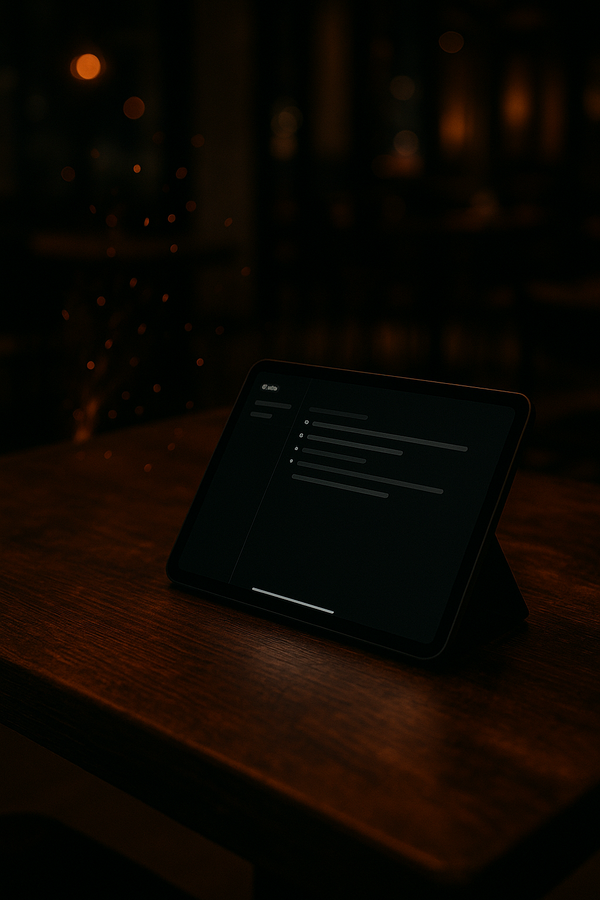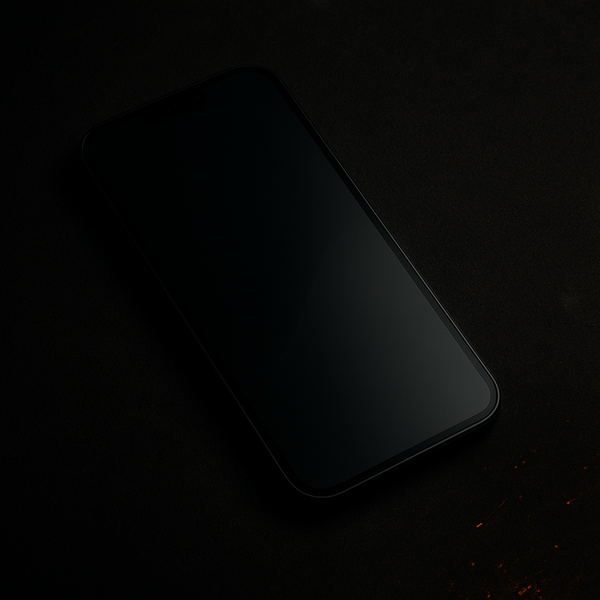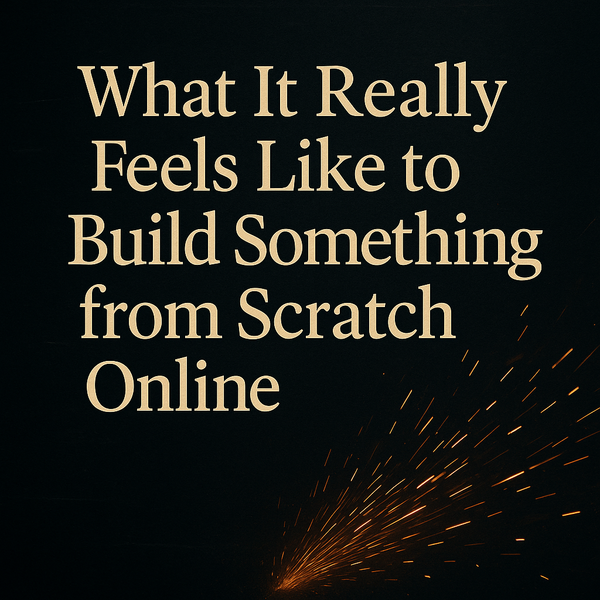How Smart Invert Turns Bright Apps Into Dark Mode on iPhone
Learn how to use Smart Invert on iPhone to make apps like Amazon, Mail, and banking apps easier on the eyes with low vision.
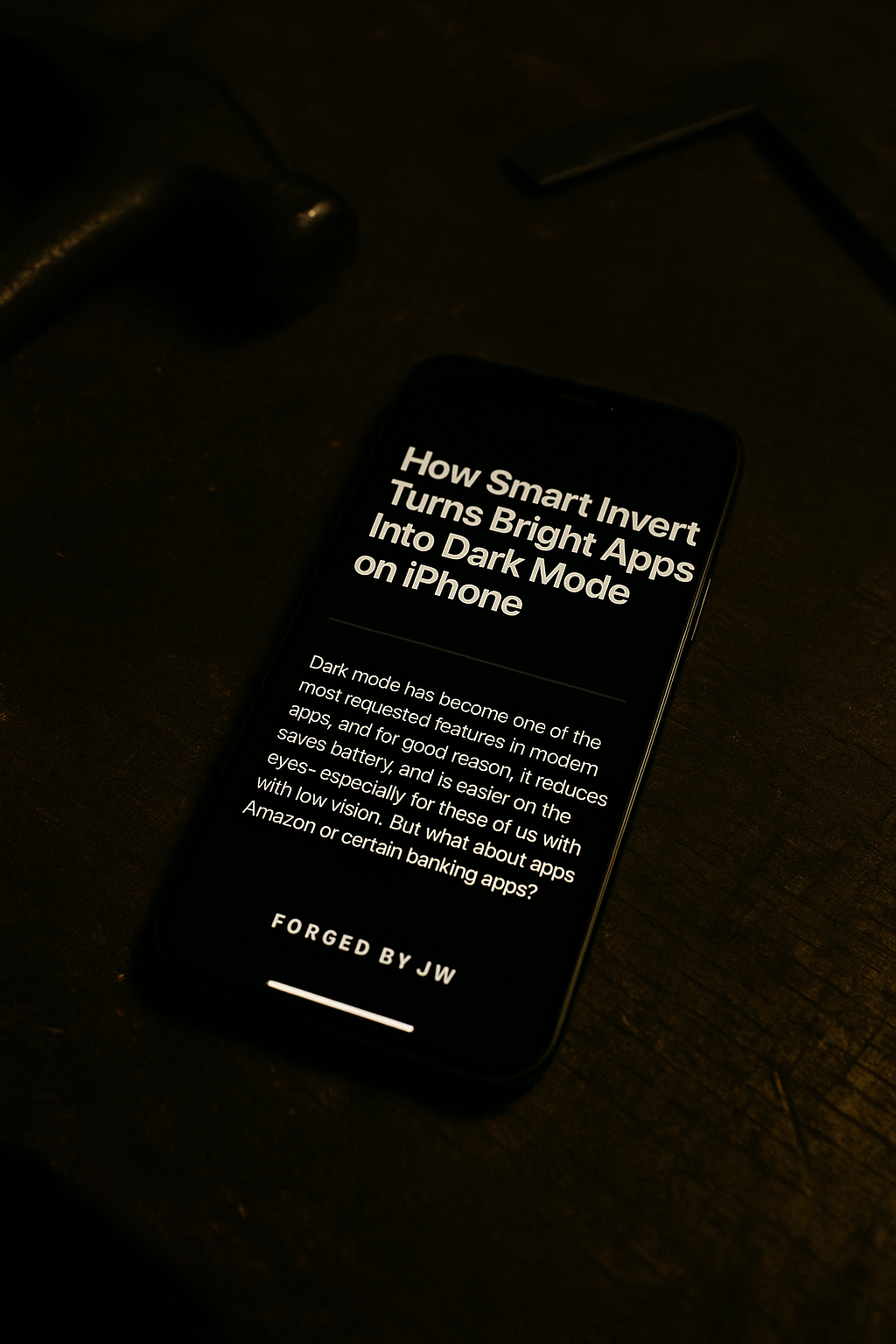
Dark mode has become one of the most requested features in modern apps, and for good reason: it reduces glare, saves battery, and is easier on the eyes—especially for those of us with low vision. But what about apps that don’t support dark mode, like Amazon or certain banking apps?
That’s where Smart Invert comes in.
What Is Smart Invert?
Smart Invert is an iOS accessibility feature that flips light backgrounds into dark ones, while doing its best to leave photos, videos, and icons unchanged. It’s not a perfect replacement for a built-in dark mode, but in many apps it does a great job of cutting down brightness and eye strain.
To turn it on:
- Go to Settings > Accessibility > Display & Text Size.
- Toggle Smart Invert.
Tip: I also recommend adding it as an Accessibility Shortcut (triple-click the side button) or in Control Center so you can turn it on quickly.

How I Use Smart Invert Daily
I rely on Smart Invert in a few key apps:
- Amazon: Makes endless scrolling through product listings much easier on the eyes.
- Banking Apps: My banks haven’t added dark mode yet, and Smart Invert makes checking balances or deposits much more comfortable.
- Mail: The built-in iOS Mail app doesn’t support dark mode everywhere, but with Smart Invert it does. Or, just use the Gmail app. 90% of the time it’s better anyway.
Even better, iOS lets you customize accessibility settings per app. That means you can tell your iPhone: “Always use Smart Invert when I open Amazon, but not anywhere else.”
Here’s how:
- Go to Settings > Accessibility > Per-App Settings.
- Tap Add App and choose Amazon (or any app you want).
- Inside that app’s settings, enable Smart Invert.
Now, every time I open Amazon, Smart Invert is applied automatically.
Why It Matters
For those of us who prefer dark mode—or need it for comfort with low vision—Smart Invert is like forging a missing tool. Instead of waiting for companies to catch up with accessibility, you can take control of your screen today.
Final Thought
If you’ve ever been blinded by a bright screen in a dim room, give Smart Invert a try. It’s a small change that can make everyday apps far more usable. And if you want even more customization, explore Per-App Settings—that’s where your iPhone really starts to adapt to you.